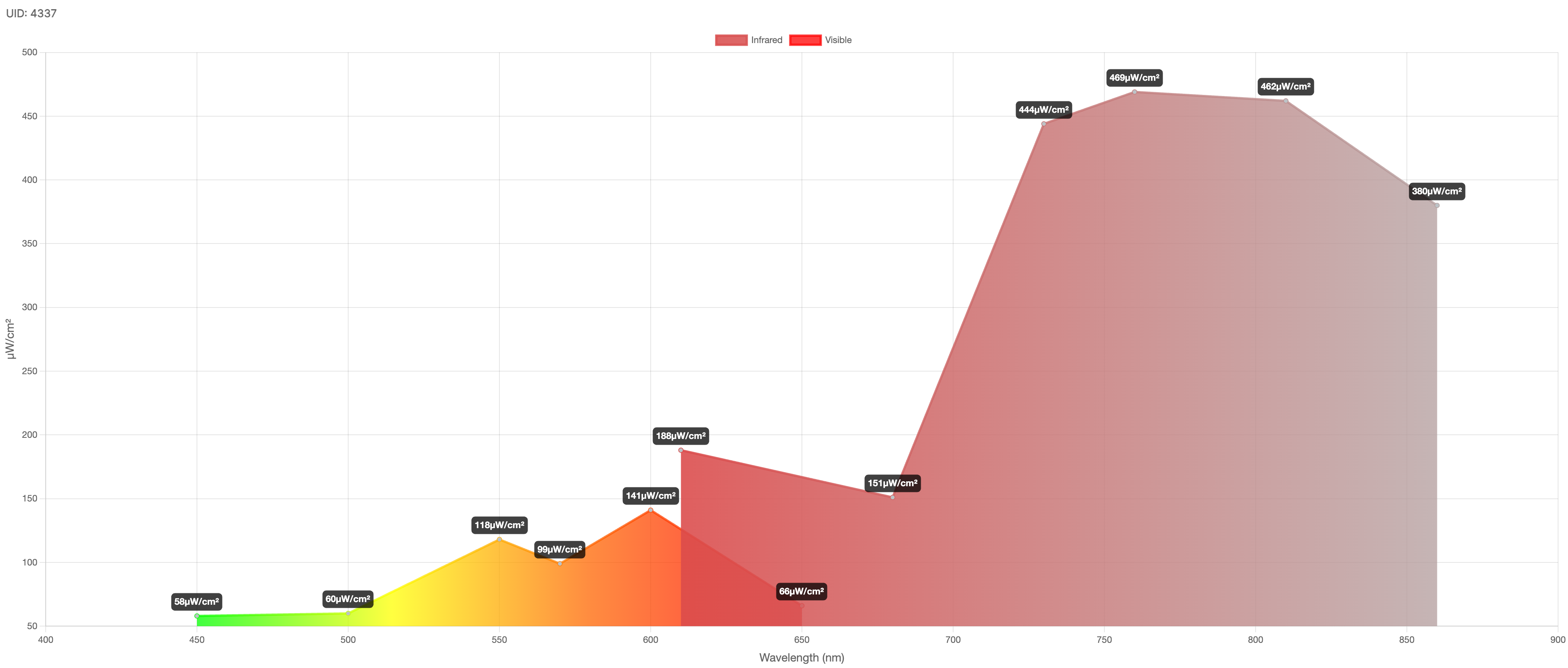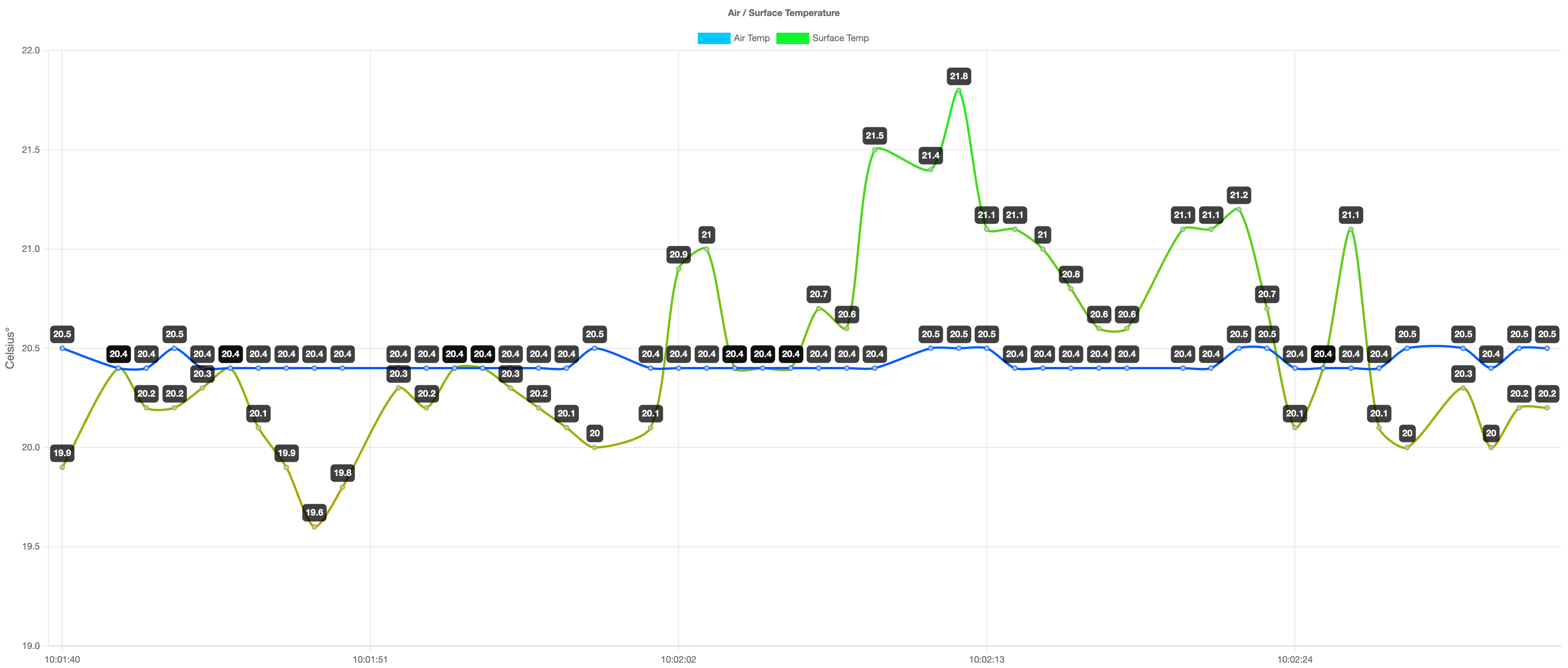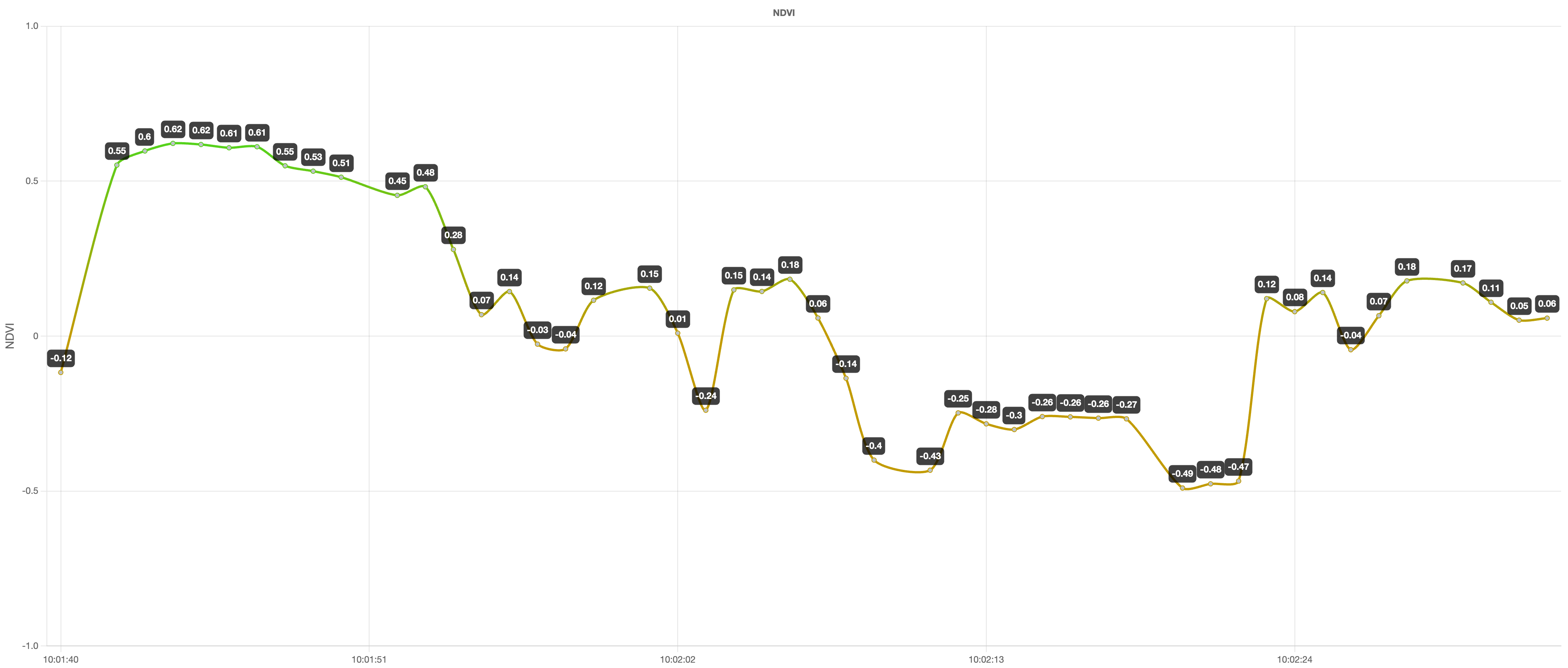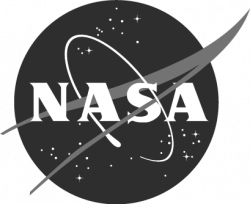The STELLA Data Viewer is an online application that can be used to display and explore STELLA data. It currently works with STELLA 1.0, 1.1, and 2.0, and Q and must be used with the Chrome browser. Below are instructions on how to use the Data Viewer.
Import the Data
To import data into the Data Viewer, you can either:
- Connect STELLA to a computer via a USB-C cable
- Upload data to your computer via the microSD card
Connect STELLA to a Computer
To view data from your STELLA spectrometer in real-time:
- Power on the STELLA unit and wait until it boots up.
- Open the Data Viewer in your browser and plug STELLA directly into your computer with a USB-C cable.
- Click connect_device on the Data Viewer welcome screen.
- A small window will appear, prompting you to connect your device. Click connect.
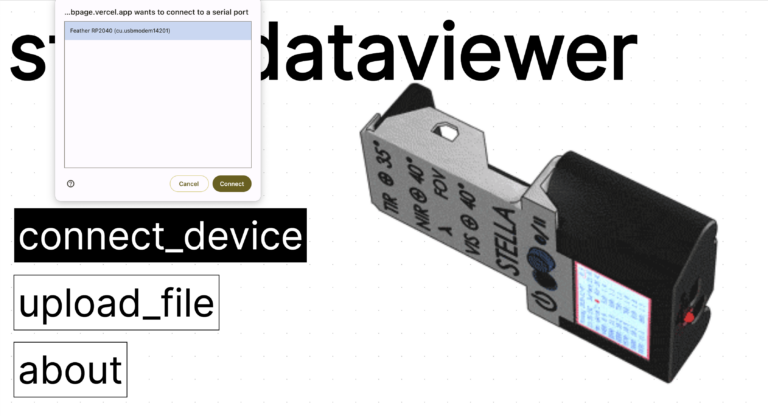
Upload Data to a Computer
To upload a STELLA data file to the Data Viewer:
- Power off the STELLA.
- Remove the microSD card from the STELLA.
- Insert the microSD card into the card adaptor and insert the adapter into computer.
- On the Data Viewer welcome screen, select upload_file and select the .csv file on the microSD card drive.
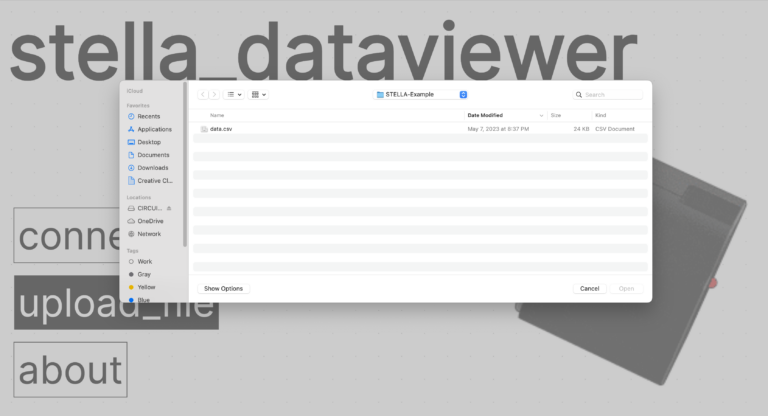
Once your STELLA has been successfully connected, or your data file has been successfully uploaded, the Data Viewer will automatically display a graph of the raw STELLA data.
Explore the Data
Once the data has been imported into the Data Viewer, the raw data will appear in a graph on the main display. The Data Viewer sidebar allows the user to select which data batch, graph, and calibration batch is currently visible. Also shown are batch metadata including date, time, and relative humidity. Once the calibration batch is selected, raw data, spectral indices, and air and surface temperature can be displayed and analyzed.