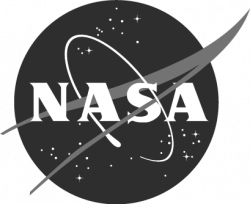Quick Start Guide
Disconnect the STELLA from any USB-C port prior to power on.
— STELLA will not start while connected to a computer. —
Press and release the power button to start the STELLA.
The red LED flashes whenever a datapoint is recorded. Data is stored on the SD card.
If the red LED is always on, that indicates that the SD card is missing or corrupted.
The batch number for the recorded data shows in the box in the upper right corner of the display. Write this batch number, and a description of the surface in the STELLA field of view, in your field notes, for each batch of data.
The STELLA field of view is 40º (+/- 20º). The sensors average the light from the surfaces within that field of view. The diameter of the spot size for the field of view is approximately equal to the distance from STELLA to the surfaces. If you hold STELLA 1m above the ground, the spot size on the ground is about 1m in diameter. At 0.5m from the ground, the spot size is about 0.5m in diameter. Avoid allowing the shadows of the instrument or your body to fall within the field of view spot.
Press the screen dots to change modes:
Current mode is shown in the telltale column in the middle of the display.
- Yellow: Single point mode: press the pushbutton to measure and record a single data point.
- Blue: Continuous mode: press the pushbutton to toggle continuous recording on or off.
- Green: Sample and average mode: press the pushbutton to take a series of points, and calculate and record the average and standard deviation for each wavelength band.
Charge the STELLA by connecting it to a USB-C port. This connection will charge the battery whether the unit is on or off. The amber light next to the USB port, inside the housing, will go out when the battery is fully charged.
Display data on a computer:
- Connect the STELLA to a USB-C port.
- Open a Google Chrome browser window on the computer.
- Navigate the browser to the STELLA dataviewer webpage:
https://landsat.gsfc.nasa.gov/stella-dataviewer/index.html - Click Connect_Device, and select the Feather RP2040 (cu.usbmodem**) to connect.
- Click on the question mark on the upper right of the page for dataviewer use instructions.
- The Mu Editor and the Dataviewer compete for the serial connection to the STELLA. If the Dataviewer is not connecting, try quitting the Mu Editor.
Set the date and time:
Hold the pushbutton during power up, until you see the clock set screen, then release the pushbutton. Select a field to set by pressing the screen near it, the press the up or down arrows to change the value by adding or subtracting 1. (For minutes and seconds, the up button increases the value by 10, while the down button decreases it by 1). Press the pushbutton to send the setting to the clock module. Hold the pushbutton to reboot into instrument mode.
Connect the STELLA to your computer with a USB-C cable.
Press and hold the BOOTSEL button on the end of the microcontroller (yellow arrow). While holding this button, turn on the STELLA with the power button (blue arrow).
The STELLA should show up in your computer’s drive listing as RP1-RP2.
Drag and drop the UF2 file onto the RP1-RP2 drive. The drive will disappear (and the file system will complain about not ejecting the drive properly, that’s normal). The drive will reappear as CIRCUITPY. CircuitPython is now active on the STELLA.
* Any use of trade, firm, or product names is for descriptive purposes only and does not imply endorsement by the U.S. Government.